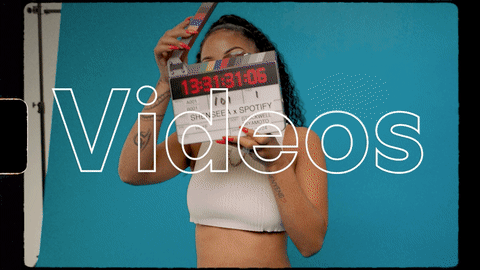That’s why we’ve built a new tool designed to bring your whole crew onto your Spotify for Artists account.
Here's how it works.
To get started, head to Spotify for Artists and click that little arrow next your name. That will bring down a menu, and you’ll see “Manage Team.” That will bring you to a page where you can put in email addresses and start inviting your bandmates, management, or any other trusted members of your team.
There are three levels of access to choose from:
- Full Access: These users have complete access to all Spotify for Artists features. They can edit your artist profile, view your stats, and invite new team members. They can also go to the “Team” section to get an overview of everyone with access, change anyone’s access at any time, and view email addresses for everyone on the team. This level might make sense for a band member, or a manager.
- Edit Access: These users can update your profile and see your stats. They can also invite new team members, but only for edit or view-only access—not full access. They can visit the “Team” section to get an overview of everyone who has access, but they can’t see team emails. This level might be right for a booking agent, for example.
- View Access: These users can only view your artist stats, but they can’t change your profile or any of your settings. They don’t have access to the “Team” section of Spotify for Artists either, which means they can’t invite new team members or see the names or email addresses of anyone on the team.
With this new tool, you can invite anyone on your team to join you on Spotify for Artists. Once they’re set up, they’ll be able to view your stats and manage your artist page. You can view and manage your entire team at the new Team Page. Every team is different, so there’s no limit to how many members you can invite.
And don’t forget: You should always make sure you only invite people who are actually on your team, and authorized to access your data.
By Justin Belmont
If you haven't yet, get signed up for Spotify for Artists right here.