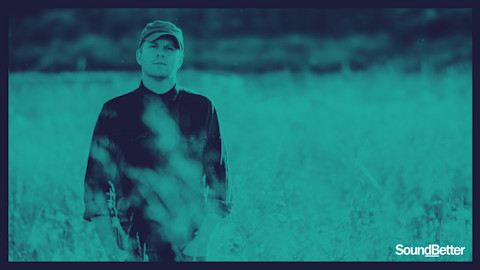Our mission is to help artists connect with their fans, and we know that social media is a huge part of cultivating those connections. That’s why we’ve focused on building tools like Promo Cards that help make the link between Spotify and social media seamless and effective, including integrations with Instagram, Facebook, and Snapchat, along with a few other nifty features we’ve made available to our Spotify for Artists community. You can unveil a brand-new song, celebrate an album anniversary, or share a personally curated playlist in just a few clicks and see your listening numbers soar.
Of course, for starters, you can always share your music on platforms like SMS, Messenger, Twitter, WhatsApp, or email via a link. Just go to your profile, track, playlist, or album; click on the “three dots” (...); and tap Share, and Copy Link.
Beyond a link, though, we’ve expanded our sharing options to offer a smoother, more visually engaging experience with Instagram Stories, Facebook Stories, Snapchat, and more. Here are seven effective ways to share your music on Spotify in an instant.
Instagram Stories
![Sharing on Instagram Stories]()
Sharing on Instagram Stories
Gone are the days of screenshots. Spotify’s special integration with Instagram Stories allows you to share content to your IG Stories with a clickable link that directs your followers straight to Spotify. To do so, head to any track, album, playlist, or artist profile in the Spotify app; open the Share menu (again, by tapping the “...” button); and click Instagram Stories. This will create a new Story featuring your content’s artwork as a “sticker.” Here, you can embellish it with doodles, captions, or any other attention-grabbing add-ons, then post your story. Once it's live, viewers will see an option to “Play on Spotify” on the upper left corner of their screen. With this link, fans and followers are more likely to engage with you both on IG and Spotify, while getting immediate access to your music.
Facebook Stories
![Sharing on Facebook Stories]()
Sharing on Facebook Stories
Spotify has a similar integration with Facebook Stories, but with an added audio bonus when sharing a track. Just go to the song you want to share on Spotify, tap Share, select Facebook Stories, customize your Story, and publish to your newsfeed. Anyone viewing your Story will hear a 15-second preview of the song you’ve just shared. They can then hit “Play on Spotify” to hear the whole track. If they like what they hear, they’ll likely dig deeper into your profile to discover more of your music. As of now, previews play only on tracks, but you can still share albums, playlists, and profiles to FB stories with a direct link into Spotify. (Note: This integration currently only works on Facebook profiles, not pages.)
Snapchat
![Sharing on Snapchat]()
Sharing on Snapchat
Sharing music on Snapchat is just as quick and easy. From the Share menu on any song, album, or playlist, click on the Snapchat option. A new Snap will automatically pop up with the full album art displayed. Edit it as you see fit and then send out your Snap. When viewing, your friends and followers can then swipe up to open up Spotify and start playing the music you’ve shared.
Share your Canvas to Instagram Stories or Snapchat
![Sharing Your Canvas to Instagram Stories]()
Sharing Your Canvas to Instagram Stories
Canvas allows artists to add a three- to eight-second visual loop to any track, giving a whole new dimension to your music. It’s a great way to bring added attention to a new release or spark interest in an older song. So far, artists using Canvas have seen as much as a 145% rise in track shares and, generally speaking, increased engagement on Spotify streams.
After you’ve added a Canvas to your track through Spotify for Artists, your new looped artwork will automatically share to Instagram Stories and Snapchat — whether it’s shared by you or any listener. Just go into the Spotify app and click “Share” on the track featuring your Canvas, and choose Instagram Stories or Snapchat. Once it’s live, instead of a static image, you’ll have your loop in the background of your Story. As with any Spotify-originated post on IG Stories, there will be a clickable “Play on Spotify” link that’s displayed on the upper left corner of the screen. With that, listeners will be able to share it, too!
Scannable Spotify Codes
![Sharing With Scannable Spotify Codes]()
Sharing With Scannable Spotify Codes
Spotify Codes offer a sharing experience that works as quick as a snap—of a photo, that is. Similar to QR codes, Spotify Codes are scannable, both digitally and in real life. You can grab a Spotify Code (which looks like a sound wave below the content’s artwork) from any profile, song, album, or playlist on the app. Click the “three dots” button, then tap on the album art featuring the code, and hit “Save to Photos.” From here, you can share the photo online or get as creative as you want with it: Consider printing out flyers, posters, stickers, maybe even T-shirts featuring the code of your new album, for example. To scan the Spotify Code, fans just need to open up the Spotify app, go to Search, tap the camera icon, and point the camera at the code, which will take them directly to your content.
Promo Cards
![Sharing With Promo Cards]()
Sharing With Promo Cards
Promote your artist profile, your songs, your album, or when you’re featured on some of our most popular playlists on social media with shareable Promo Cards. Special Promo Cards will be available for follower milestones, as well as track and album anniversaries. You can create these easily customizable graphic assets at this site — available in Dutch, English, French, German, Italian, Japanese, Korean, Portuguese, Turkish, Russian, and Spanish — where there’s no log-in required. Once you’ve created and customized your Promo Cards, you can either download the assets in three sizes to upload to any social media platform or use the generated short link which features the custom card and redirects to your album, song, or profile.
You can also create a Promo Card to celebrate Spotify Charts success by clicking “show more” on the chart position you want to feature. From there, tap “Share Promo Card.”
Get unique links for personalized editorial playlists
![Sharing Personalized Editorial Playlists]()
Sharing Personalized Editorial Playlists
Spotify’s personalized editorial playlists give artists more exposure and listeners more of what they’re craving. These playlists feature tracks picked by our editors, but the order is tailored to each individual’s taste. This means every person will see a different version of the same playlist. That said, unique links to these playlists can be used to your advantage as they put your featured track in the No. 1 spot for everyone who clicks the link. To find your unique links, go into the Spotify for Artists app, click on the music tab, head to any individual track page, and then tap the Playlists tab. This page will show you any playlists the track has been added to in the last seven days under “Recent playlist adds.” For any personalized playlists your track is on, you’ll have the option to “Copy unique link.” You can then share this link on any social-media platform, and anyone that clicks on it will see your song at the top of the playlist for 24 hours.
Share your lyrics
Spotlight your lyrics to listeners by sharing them right from the app. From the “now playing” screen of the song, press “more” on the “Lyrics” section at the bottom. Then simply tap the “Share” button at the bottom of the lyrics screen and select the lyrics you want to share — and where you want to share it: Instagram Stories, Twitter, or Facebook.
-Spotify for Artists